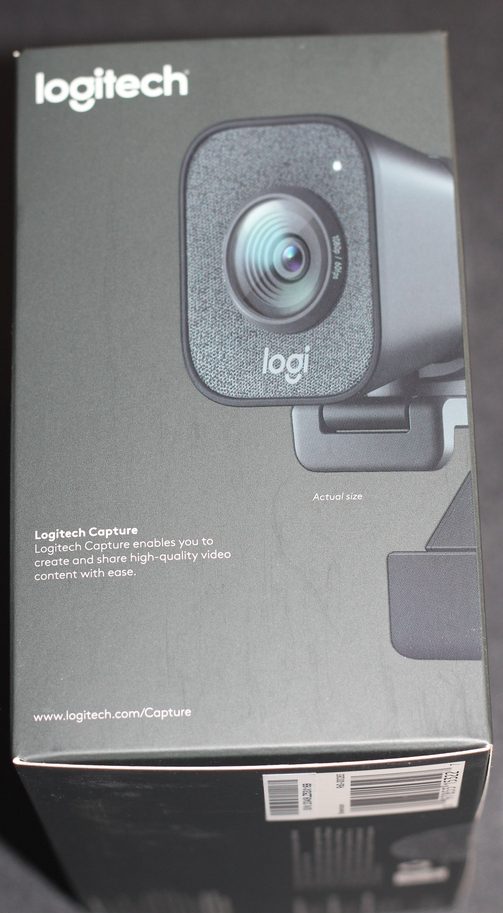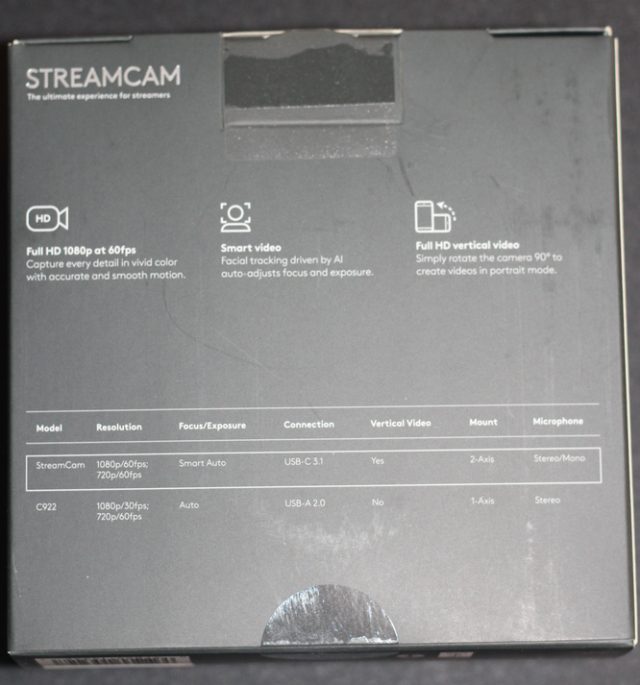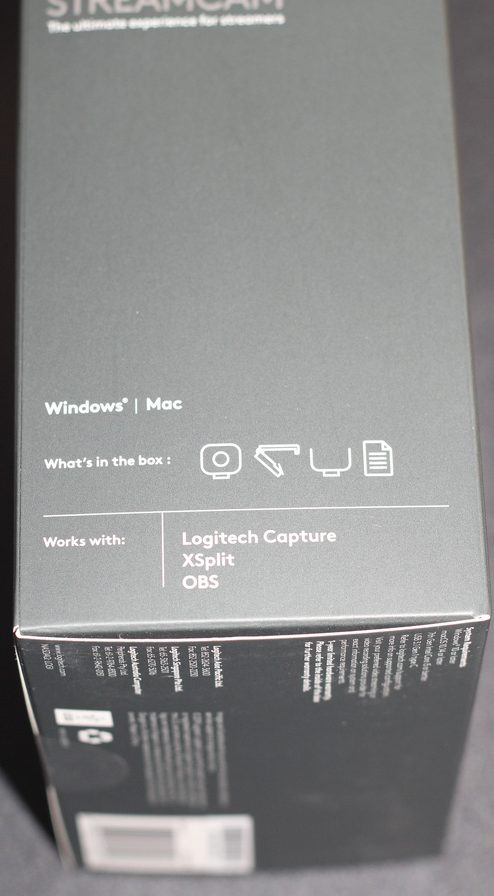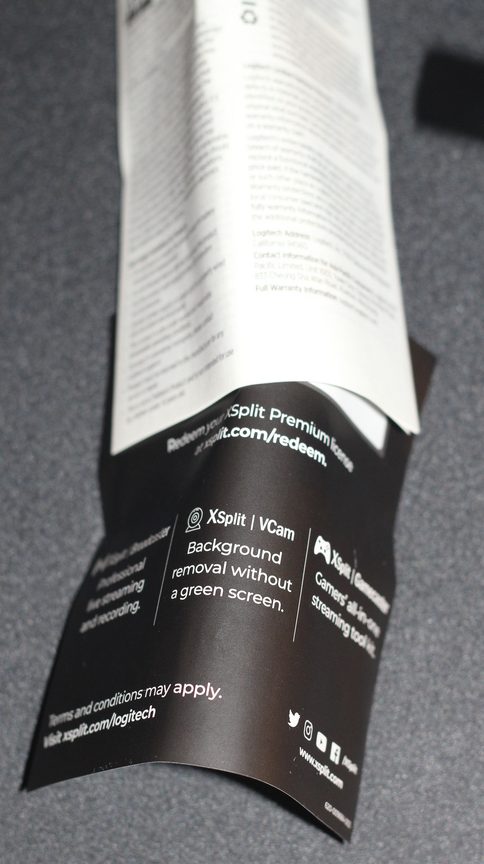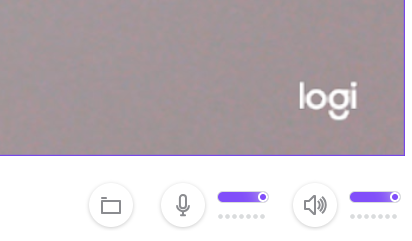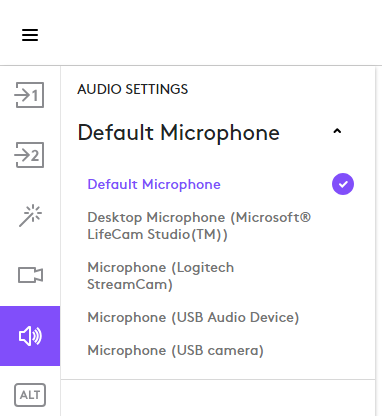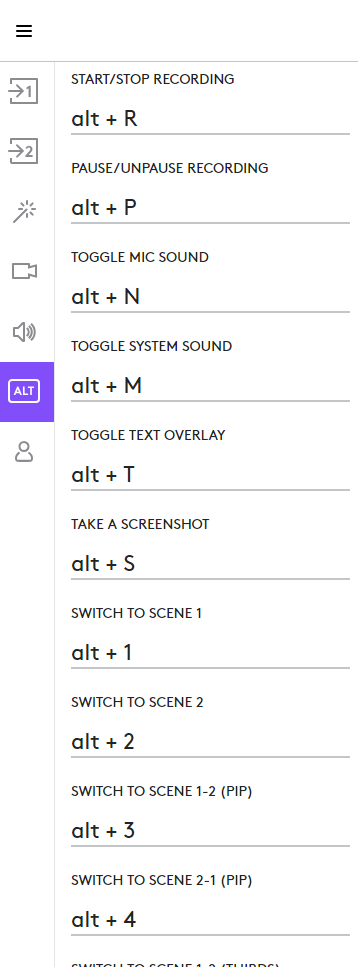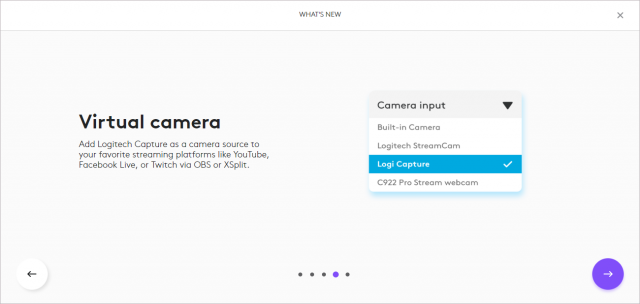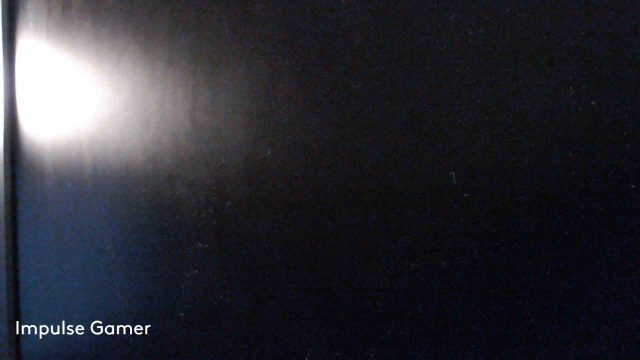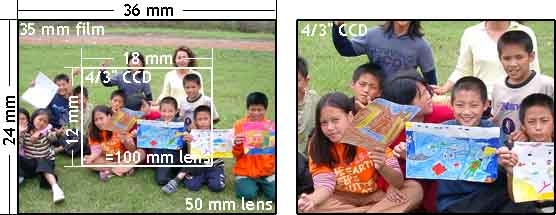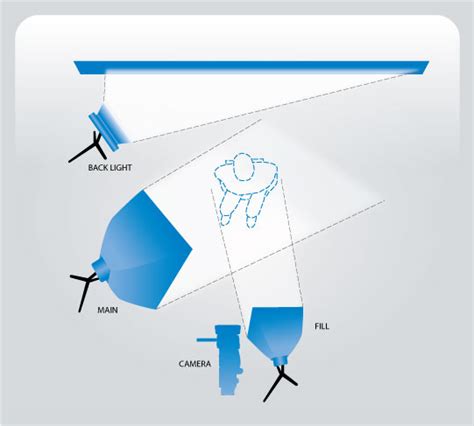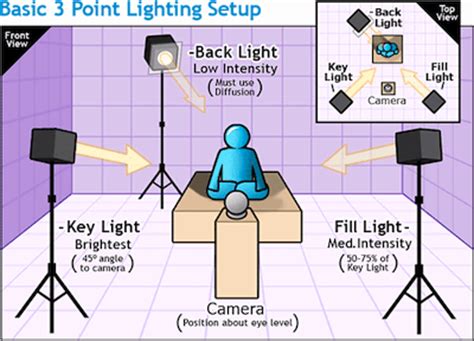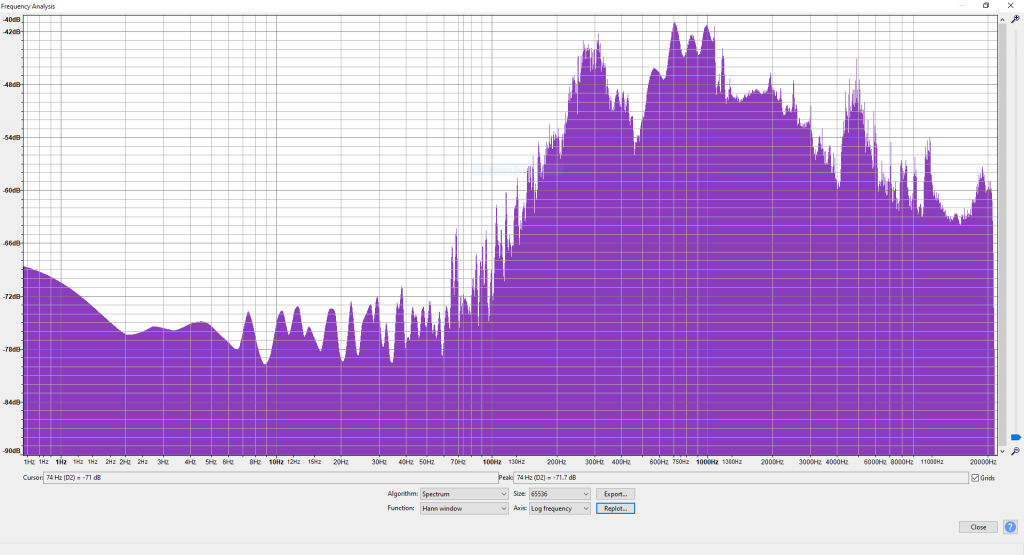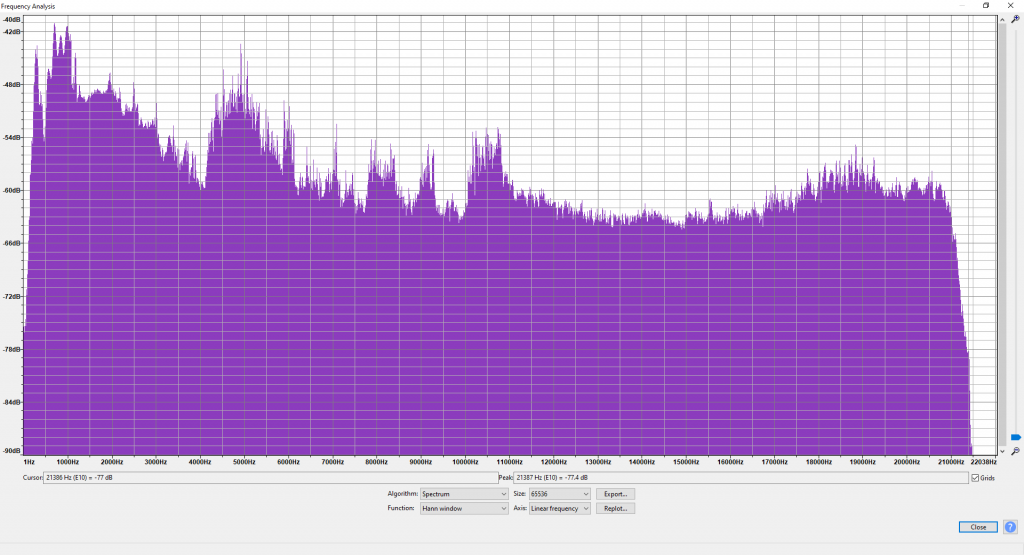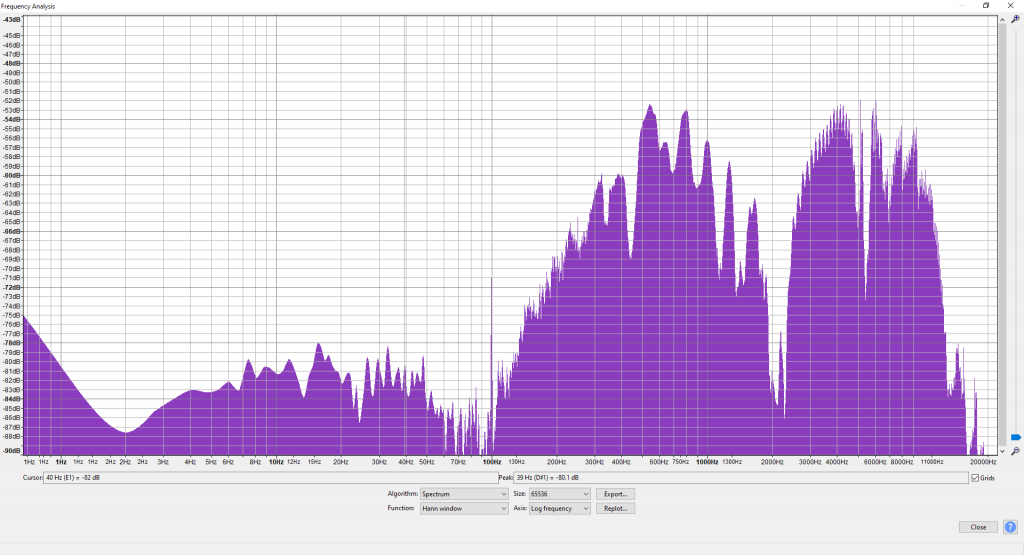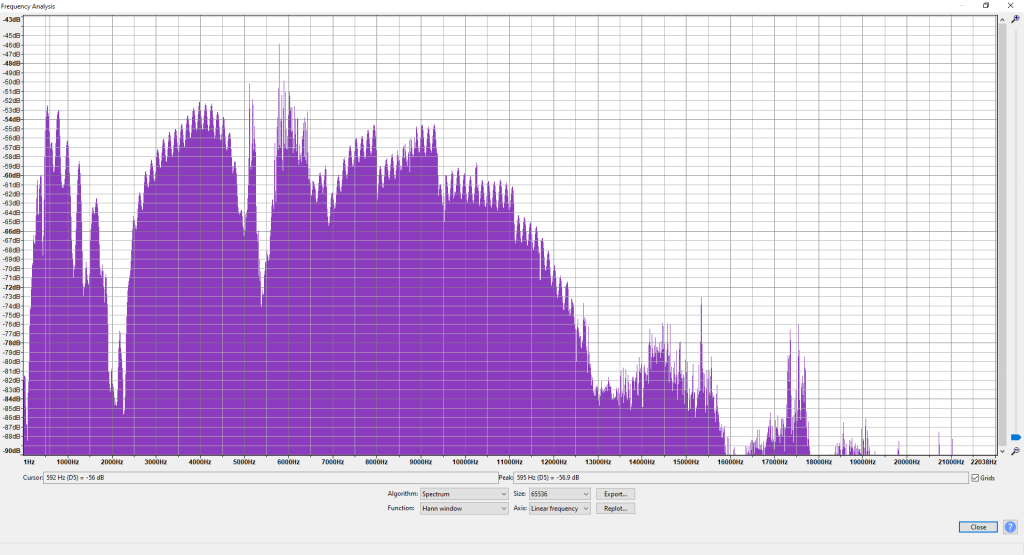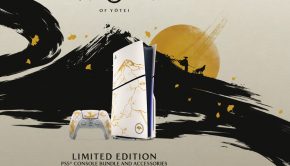Logitech StreamCam Review
Logitech’s StreamCam..
Take your content to the next level and share your passion with Logitech StreamCam. Featuring pristine image quality, dual front-facing microphones, versatile mounting options, and USB-C connectivity, it’s the perfect camera for broadcasting to your favorite streaming platforms—all you need to do is be yourself!
Logitech Capture software suite
Factors that contribute to the quality of the image
How to make the StreamCam video look good
Introduction
There has not been a more poignant time for people to get a webcam, especially for those wanting to keep in contact with friends and family or co-workers during Government mandated lockdowns.
The Logitech StreamCam has been designed especially for the streamer in mind, such as YouTube, Discord, Twitch or that all-important business meeting.
There are many Webcam’s to choose from, ranging from ~$20 on auction websites, through to the higher tier prices of ~$300. Price does not necessarily mean quality however; and it is important to do your research, such as reading this very review.
Let’s take a look at the promotional video from Logitech.
In this review, we fully explore the Logitech StreamCam, and thoroughly put it through the paces, so you can best decide for yourself. We will examine the following:
- Specifications
- Design
- Visual Aesthetics
- Camera mount
- Camera lens
- Special design features
- Ease of Installation
- Logitech Capture software suite
- Video/Image Quality
- Audio quality
- Overall value
Specifications
| Dimensions | Without mount |
| Height: 66 mm | |
| Width: 58 mm | |
| Depth: 48 mm | |
| Weight: 150 g | |
| With monitor mount | |
| Height: 85 mm | |
| Width: 58 mm | |
| Depth: 48 mm | |
| Weight: 222 g | |
| Cable Length | 1.5M |
| Supported resolutions | 1920×1080, 1280×720, 960×540, 848×480, 640×360, 320×240 |
| Supported frame rate | MJPEG: 60 fps, 30 fps, 24 fps, 20 fps, 15 fps, 10 fps, 7.5 fps, 5 fps |
| YUY2, NV12: 30 fps, 24 fps, 20 fps, 15 fps, 10 fps, 7.5 fps, 5 fps | |
| Lens | Premium Full HD Glass lens |
| f/2.0 – focal length 3.7 mm | |
| Field of View: 78° (diagonal) | |
| Focus | Autofocus (10 cm to infinity) / face based autofocus with Logitech Capture |
| Built-in Audio | Dual omnidirectional mic with noise reduction filter |
| Stereo or dual mono channel | |
| Live indicator lights | White LED |
| Compatibility | Windows 10 or later |
| macOS 10.14 or later | |
| 7th Gen Intel®Core™ i5 or later | |
| USB 3.1 Gen 1 Type-C direct connection | |
These specifications are fully listed on the Logitech StreamCam page for reference. It should be noted that both the website and the box state that the Camera comes with a “Tripod Mount”. Unfortunately, this is simply not correct, as the included mount does not meet the definitions of ‘Tripod’. More on this later.
Although not mentioned in the specifications, the cable is twice as thick as a standard USB cable.
Unboxing the StreamCam
Logitech have presented the StreamCam really well in a professional and glossy box, as would be expected. The Specifications and inclusions are listed clearly on the box and it is simple to open.
The moment you do open the box, there is a big eyeball staring back at you, with its protective covering to ensure the lens is clean and in pristine condition.
There was also some residue left behind on the lens cover from the protective plastic sheet. This didn’t affect the image but was noticed when testing.
Surprisingly the packaging around the mount was a little bit stronger than expected and required more effort to remove than anticipated.
Also Included in the box is a printed trial code for Xsplit software and the multi-language, safety, compliance and warranty guide, which is of course standard.
The box states that a tripod is included, but only the U-mount is included that could be mounted on a tripod. There is of course the standard clamp style mount with a fixed U-mount that the camera was already attached to.
Design
Visual Aesthetics
The camera is physically much larger than most webcams, and is perhaps best described as a rectangular ‘bell’, with a cord sticking out.
There are four mount points evenly distributed along the square base. These stick out prominently and the top one is always visible and draws the eye when mounted.
Camera mount
The camera mount is a rigid and collapsible, hinged clamp design, which can extend out to an almost straight position, and collapse back on itself.
The mount is designed to stretch and fold over a monitor/screen of varying thickness, in what is a common method among webcams. There is a 90-degree fold or ‘lip’ extending from the front which is mounted towards the front, and a much larger and collapsible tail to support the back, despite the rear curvature of the monitor.
The webcam itself is connected by an attached hinged base plate, capable of folding through 180 degrees, which is also capable of lateral rotation of around 30 degrees in either direction.

Fully extended mount: Showing the mount fully extended (less than 180 degrees) and the lateral twist of the camera mount.
The camera itself is mounted into the U-Mount clips, with the aid of the mount points.
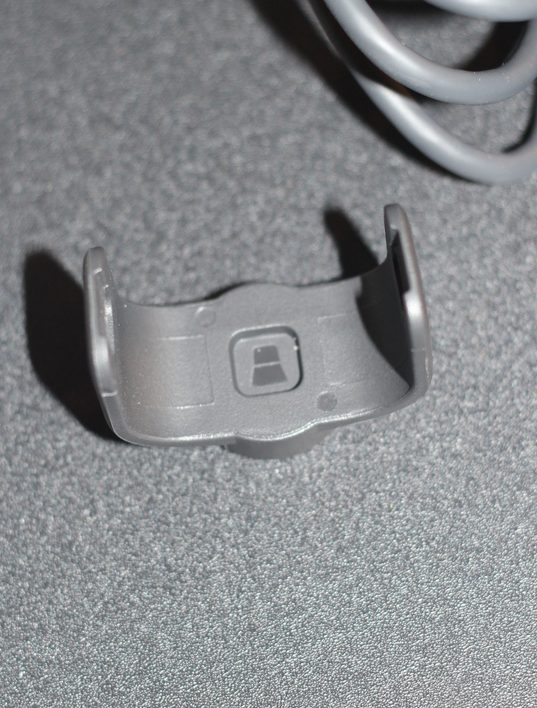
The included Tripod mount. Showing the groves on each side where the mount tabs slot. Also an indicator showing the correct direction to insert the camera. This is not present on the other mount.
Although this mount does serve its primary function, it is a paradox of confusion and has many drawbacks;
- The clamp/mount has no purpose or utility in the collapsed position
- The clamp/mount has no purpose or utility in the almost fully opened position
- The hinged U-clamp base-plate is prone to lateral tilt of a few degrees, causing the camera angle to be askew when mounted
- The hinge allows at least 4mm of reverse bending beyond its boundary point, which is easily forced, applying mechanical stressors.
- The two major sections of the mount are different thickness and as such is visually unappealing
- Any possible ‘free-stand’ mounting using the back surface of the thicker, shorter portion of the mount is not by design, as the surface is rounded and slippery
- The U-mount can flex. Insertion of the camera into the U-mount can be difficult, awkward, or require careful alignment into the groves
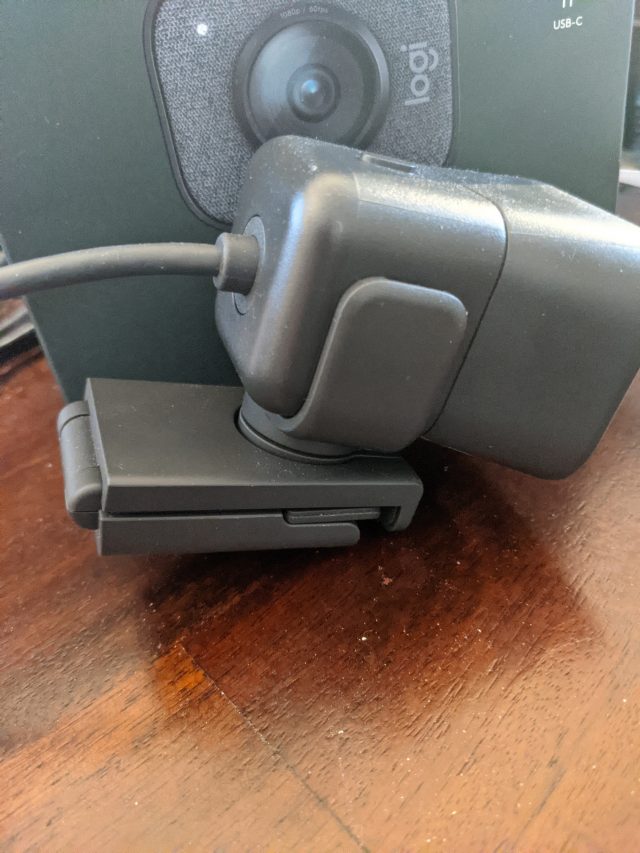
Free standing mounting on the flat side isn’t possible. It can be extended fully but, that is just weird.
The ‘blades’ of the clamp is also angled or flared, so it should also be noted, the camera cannot be mounted backwards and any attempt to do so would result in one of two clamp points being correctly inserted into the U clamp.
The mount cannot be placed on a monitor in reverse, as the mount itself would foul the viewing area of a screen and not enable the possibility for the camera to be angled facing forwards. Due to the design of the hinge, the camera would then point straight down or even towards the back of the monitor. So, this camera could never be used (with its included mount) for any point of sale or sign-in desk application.
However, included in the box is an additional U-Mount clip that has a standard camera tripod mounting thread, so it can be used or adapted with 3rd party tripod and mounts, which would provide some options for most applications.
Camera lens
The lens as per the specifications is an f/2.0 3.7mm. It is worth having a quick read about F-Numbers and how this relates to the effects of image sharpness.
The Logitech StreamCam is designed, by virtue of this lens, to capture the subject in the foreground at a higher degree of sharpness, whilst objects in the background will likely appear out of focus and blurry in comparison.
The inclusion of an f/2.0 lens makes it clear that this webcam is intended to be used only for talking-heads. It will never be suitable for the boardroom table or any other similar purpose.
The lens is protected by a clear lens cover, preventing any exposure to the internal lens cover. Unfortunately, this cover fails the touch and breath test, where by when breathed on or touched with a finger, the smudging or marks do not disappear, instead requiring isopropyl alcohol or micro fibre cloth to be applied for cleaning.
Special design features
Quick-change mounting
The main unique feature of the Logitech StreamCam is the ability to quickly change the mounting and thus the resolution of the camera. The camera clearly includes a form of accelerator or gravity sensor (not magnets, this was checked), that when used with the Logitech Capture software, it will detect when the camera has been removed from the U-clamp and rotated, resulting in the image being rotated and resolution will change.
This feature only works with the Logitech software, making the feature worthless when used in conjunction with any other software or operating system. But it truly is a complete waste of time anyway, since most software will allow an image to be flipped, rotated and the capture areas, size or boundaries can be selected as well as cropping and filters applied prior to broadcast.
Considering that the lens is only going to capture the foreground talking-head, then there is simply no reason to physically move the camera, as the image can be cropped within the program of choice. For example, in OBS you could define the talking-head as the capture area, cropping out the blurry, out of focus areas. Want to rotate the image for some reason? That can be done with a different scene selection and happen with a click or shortcut key or programmable deck. It is far more professional to press a button then to physically reach for the camera and rotate it, confusing the audience.
This special feature is a non-starter and not practicable in any real sense of the word. It has clearly negatively influenced the design aspect of the camera as the mounting options dictate the need to include the four garish mounting tabs.
60 Frames per-second
The main appeal of this camera, aside from the USB-C connection, is the frame rate that this camera is capable of. Sure enough, this camera packs a punch with 60 frames per-second, and it does indeed deliver this.
The 60 frames per-second is quite capable of showing fast motions, such as dropping objects, fast speech, clapping, or as the promotional materials suggest, guitarists demonstrating some speed on the fretboard. The Logitech StreamCam’s 60fps frame-rate is a vast improvement over 30fps and is ideal for capturing faster moving objects.
There are significant benefits, but there can also be significant drawbacks with using 60 frames per-second. Luckily, the frame rate can also be adjusted within the Logitech Capture software suite and depending upon the other application used, typically it can be adjusted from 5, 10, 15, 20, 25, 30 and 60 frames per-second.
Ease of Installation
The StreamCam is exceptionally easy to install, it truly is plug and play.
Under Ubuntu 20.04, the camera was immediately available and ready to use with OBS or any other software. Good news for any Debian based Linux.
Under Windows 10, it seemed to require the latest 20H2 (2020) update package, which was consequently installed. After which the Logitech Capture software was installed, which enabled the webcam to work instantly.
A side note on virtualisation compatibility for advanced users. As this is a USB-C device, most Hypervisor environments, such as Linux QEMU/KVM and Virtual Box etc, will not be able to emulate a suitable USB 3.1/USB-C Bus to the guest VM, meaning that this camera will not work when passed through to the guest and report a hardware issue under Windows.
In either case, the Logitech StreamCam requires a USB 3.1 Gen 1 capable bus, as the high bandwidth requirement must be met, in order for the device to be available to the system.
Logitech Capture software suite
The Logitech Capture software suite was readily available from the Logitech website, a simple and straightforward installation.
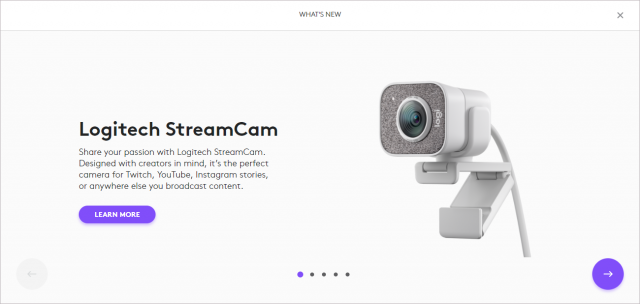
Installation of Logitech Capture provides information about the Logitech StreamCam during the install, clicking on the arrows advanced the install.
The interface is straightforward and easily navigated at first look, which was fantastic to see; especially since the software offers a lot of advanced features that could have easily been confusing or distracting for new and unfamiliar users.
By default, Logitech have enabled a cheeky ‘Logitech’ branded watermark on the bottom right corner of the video. Luckily this fixed text overlay can be disabled within the options. It is not hidden, but it is a little obscure as it is labelled “watermark”.
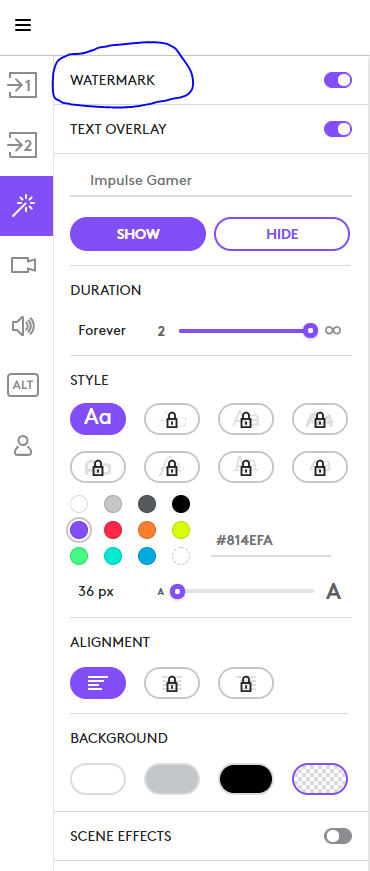
The “WATERMARK” option is a preset text overlay on the bottom right, luckily it can be disabled. Additional colours, frame borders, and backgrounds can all be applied as well.
Immediately below this setting is the ‘Text Overlay” setting, which allows text to be displayed over the capture in any number of colour combinations and varying sizes as per the options selected. This is a nice and easy to use feature.
The background colour and image can be applied to the capture as well as additional scene settings which are available with a Logitech account.
Text overlays, borders, background colours, scene effects and two Logitech video streams can all be combined together in varying combinations, all of which is simple and easy to navigate and create.
Also, the audio capture can be selected within the program, so you can choose any microphone already available to Windows.
Creating a professional show is entirely possible with the Logitech Capture package, as all of the necessary functions have an appropriate shortcut key-combination configured.
The Logitech capture software also has two visual skins for the interface, light and dark, and an auto-update feature. It is also on this screen that you can disable the cheeky data collection that was turned on by default.
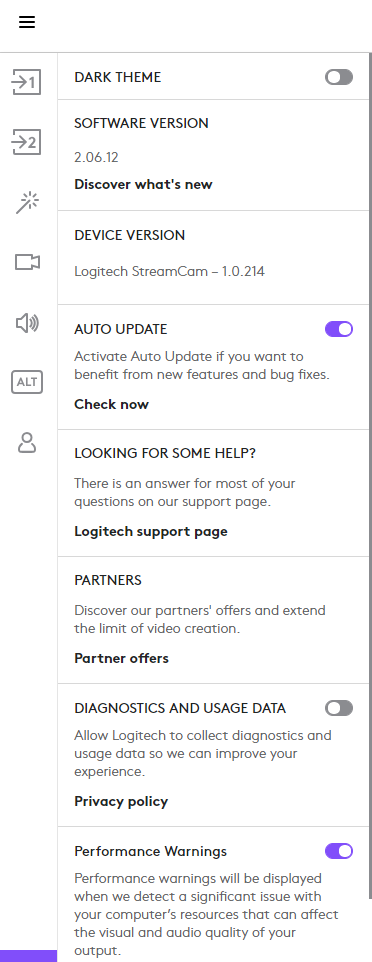
Logitech Capture can be set to ‘dark’ mode. Auto update and data collection settings can be enabled/disabled easily.
Logitech Capture is fairly easy to use, taking still photos as well as recording video is quite simply a matter of clicking a button and picking a location to save. It is perhaps a fairly well-rounded combination of useful features that many people may want, with an interface that many people should find natural to use.
Check out the video from Logitech’s website.
What was disappointing was the need to have an account to gain access to the full features, this seems to be needless data mining by Logitech and detracts from an otherwise positive experience. Given that the Logitech Capture software is (rightly) only compatible with Logitech cameras, it is likely most users would bypass, or quickly progress to OBS or other broadcast software which offers more features and comprehensive abilities.
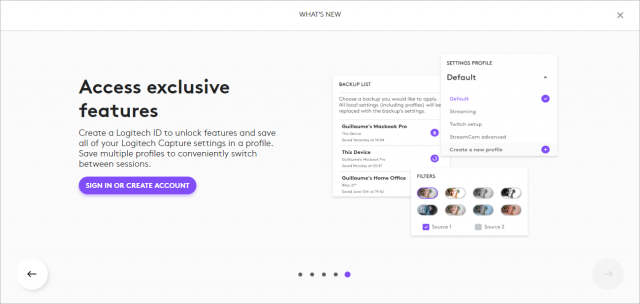
Logitech Capture installation process, prompts for creating a Logitech account in order to gain access to additional features.
The software will push out a camera source in its own right, which is perhaps useful for skype or other conferencing software, but offers no benefit and only system resource drain for use with OBS and Xsplit etc.
In other words, it’s a nice package and expected for the price tag, but ultimately not worthwhile for intermediate and advanced users.
Video / Image Quality
Beauty is in the eye of the beholder, as they say. Standards vary from one person to the next, however it is reasonable to expect a high level of quality from a new 1080p capable camera.
The Logitech StreamCam by default, unfortunately produces an over-exposed, washed out, pixelated and flickery image which was consistent across Windows 10 with Logitech Capture and Ubuntu Linux using OBS.
Let’s take the above in the correct context;
| Over-exposed | The image produced has the appearance of being over-exposed, such that the lighting is artificially higher than the subject lighting.
This is likely due to software compensation for the low Aperture of f/2.0 not allowing enough light to the sensor |
| Washed-out | Due to being over-exposed either by lens or software compensation, the subject coloration appears incorrect.
This is more present in the background areas and surrounding the subject, vs the foreground. Software compensation of the skin tone seems ‘enhanced’ by software, such as with an iPhone/Android portrait camera filter, but does so whilst seemingly altering the scene lighting. |
| Pixilated | The image is produced with noticeable square pixels that poorly represent the colour/detail of the subject and stand out.
This is extreme and present, mostly strongest in the background overall, but also in the foreground for any object in shadow, or any darker colour including brown, grey or black. The pixels will also display a halo or colour banding of a subject area. |
| Flickering | The video stream, recording and preview have either a 50/60Hz line noise, or a visible pulsing of alternating pixels across a horizontal line.
Most visible on darker colours including dark brown, grey, black and present in the Alpha channel |
Here are some sample images of solid/neutral backgrounds to highlight some of the issues as stated above:
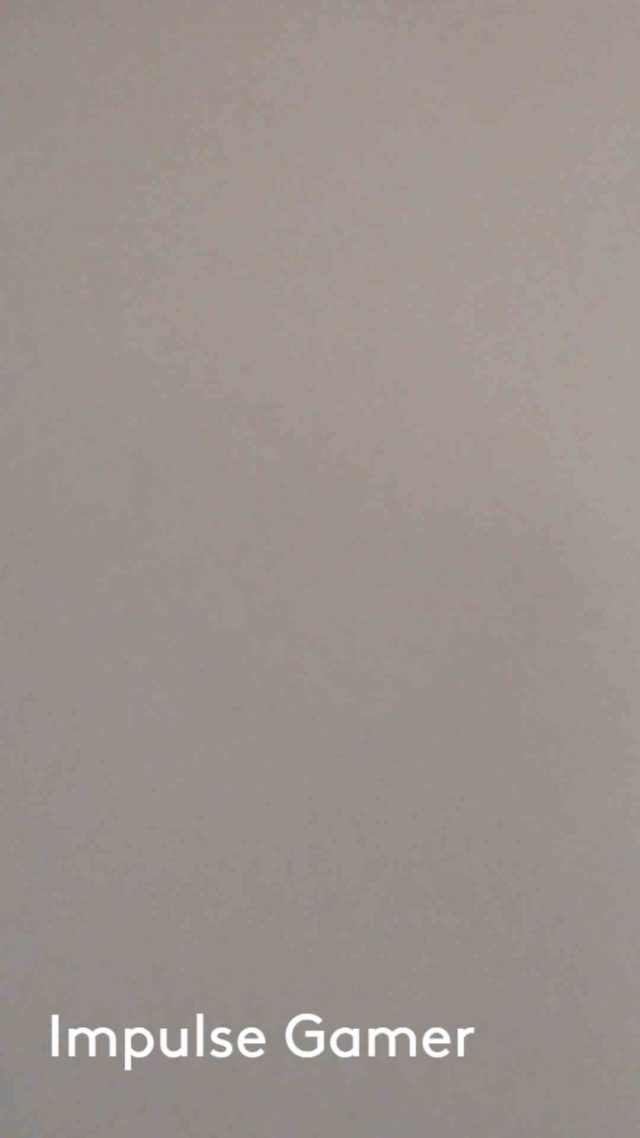
A sheet of A4 copy paper, positioned in full field of view, standard room lighting. Colour banding shown heavily across the top and bottom

A white brick wall, taken with backlighting on the left, showing colour banding appearing on the right edge

White brick wall; standard room lighting and additional single light source from the left. Shows colour banding on the right and bottom left corner. Red hue in the center and accented focus areas from center vs outer edges.
Factors that contribute to the quality of the image
There are several factors that may influence how the StreamCam’s image may be generated and manipulated.
| Optical – lens and sensor | The sensor is the most important factor and dictates the upper limit of the image quality.
The sensors size will directly determine the image field of view, with respect to the lens size that is used. That means, that the combination of the lens with the size of the sensor determines how cropped the image is. In other words, the perception is how ‘zoomed’ the image is. There is also the issue of variance between one sensor to another. Mass produced sensors can have varying degrees of quality and sometimes, you could simply just have an inferior sensor in a camera. |
| Aperture | The f/2.0 aperture of the lens determines the amount of light that will pass through the lens to the sensor.
The sensor must receive sufficient light from the subject to meet its inherent threshold, in order for a single frame to be successfully captured. Think of the aperture in this case as the ability and speed at which the StreamCam will capture light. An f/2.0 generally speaking, is considered high. In this case, the StreamCam f/2.0 lens should allow a significant amount of light to pass through the lens quickly. The aperture directly affects the image sharpness and depth of field. The StreamCam is designed to pass light through the lens quickly, satisfying the sensor’s light requirement, which in turn, translates to an image that is in focus on the centre of the subject and blurred on the surrounding areas and background. |
| Colour format / encoding | The encoding that is used by the StreamCam with Logitech Capture software is unknown.
The specifications state that YUY2 and NV12 are supported by the StreamCam. Within OBS additional formats are presented but cause OBS to crash. When tested under OBS there was a noticeable difference in quality between the two. |
| Video / Image format (streaming) | The image must pass from the sensor to the capture software in a specific structured format. The Logitech StreamCam uses MJPEG.
That means each frame is compressed to a lossy JPEG image, subject to all of the parameters and limitations of JPEG images. MJPEG is common, it is present in most older USB 2.0 cameras at higher compression ratios as the bandwidth requirement for lossless quality would exceed the USB Bus capabilities. The compression ratio that the StreamCam uses, determines the quality of the image, a lossless JPEG frame would be ideal, but would also represent a higher bandwidth requirement which also must be transmitted alongside the audio stream. H.264 is argued to be far more superior in terms of quality vs bandwidth saving, because H.264 compresses the stream vs the individual frames. The Logitech StreamCam is likely using some compression of these frames. The more compression that is used, the less bandwidth is required and the faster the frames will be sent to the software. This can directly influence the CPU, and RAM requirements of the capture software. |
| Software compensation | Often the sensor and camera manufacturers place some level of software optimisations on the sensors’ chipset, designed to compensate and correct for light low light levels or sensor shortfalls. Such optimisations are usually kept secret and not advertised.
As to what extent these additional instructions can help or hinder the image capture is unknown. Additionally, the capture software can employ corrections and compensations by default or by user operations. The user can influence the image by increasing the lighting, exposure, colour saturation or brightness which can drastically affect the image. Any compensation applied to the image by the capture software will be based on the MJPEG source, which is already in a lossy format. |
| Software filtering | Capture software, including the Logitech Capture, often provide additional filters that can be applied, such as text overlays, borders, colour masks and smoothing.
The use of some of these items (where they change the image itself) have the potential to degrade the quality of the image, as it is adjusting an already compressed image frame. |
| Capture software | The capture software can influence the image quality, depending upon a number of factors:
· The colour format being used · The implementation of the capture various standards · The default user settings applied such as brightness, colour saturation, hue, contrast etc · compatibility with the camera |
Throughout the testing with the Logitech Capture software, it was determined that the image quality could easily deteriorate once additional filters were applied. Consequently, after enabling filters, adjusting brightness and colour settings, there is diminishing returns with each change, until the point where the image became so corrupted that it was unintelligible.
It would seem to be the case that the Logitech StreamCam achieves its high 60fps rate primarily due to the fast f/2.0 lens and MJPEG compression ratio over the fast USB-C bus. However, this combination of sensor, lens and compression seems to have more negative aspects than benefits.
How to make the StreamCam video look good
There are many positive public reviews for the Logitech StreamCam with good high quality video samples to look at. The commonality in opinion among these reviews is that the StreamCam is a high-quality webcam with great features and superb video quality; however, what is not shown is that each of these videos required studio lighting in order to achieve that satisfactory result.
The Logitech StreamCam can actually provide a really nice video image, with really great skin tones and at the superb high frame rate. In order to achieve this result, sufficient lighting must be applied from each angle on the front, and all dark areas must be back-lit in order to compensate for the colour banding, haloing, flickering, and the other issues that was observed previously.
Luckily, with some white-lighting and perhaps a warm/yellow back light, many of these issues can be overcome, which brings the camera back to a baseline level that is comparable to other webcams in terms of quality. Adding to the fact that the StreamCam is 60fps and has a nice tight image for a talking head, you then have a sturdy workhorse that could be invaluable to your home studio.
Although the requirement of good lighting is no secret, most other webcams can already achieve a satisfactory result with standard room lighting and in the case of a talking head, the additional lighting from the screen is typically sufficient. Adding additional lighting on the subject, then only serves to enhance the quality further on what is already sufficient quality.
Audio quality
The Logitech StreamCam contains two omni-directional microphones that can operate as:
- Mono Single Channel
- Mono Dual Channel
- Stereo
The location of the microphones top and bottom as indicated below:
The microphones were thoroughly tested in audacity, as this enabled full measurement of the input levels and waveform analysis.
First a speaking test was conducted, with the webcam mounted on top of the screen and activated as the input device in stereo mode. In a normal speaking voice, the words “You are reading an Impulse Gamer review” was recorded.
The playback of this recording was very disappointing and would best be described as noisy, choppy, dull and simply terrible.
It was immediately apparent that a deeper analysis would need to be made, as there were more issues then would be expected. For instance, the audio was only captured (mostly) by one microphone and there was a large amount of background noise present.
This test was first performed on Linux then repeated under Windows 10 to ensure there was no OS factors influencing the test. The result was the same.
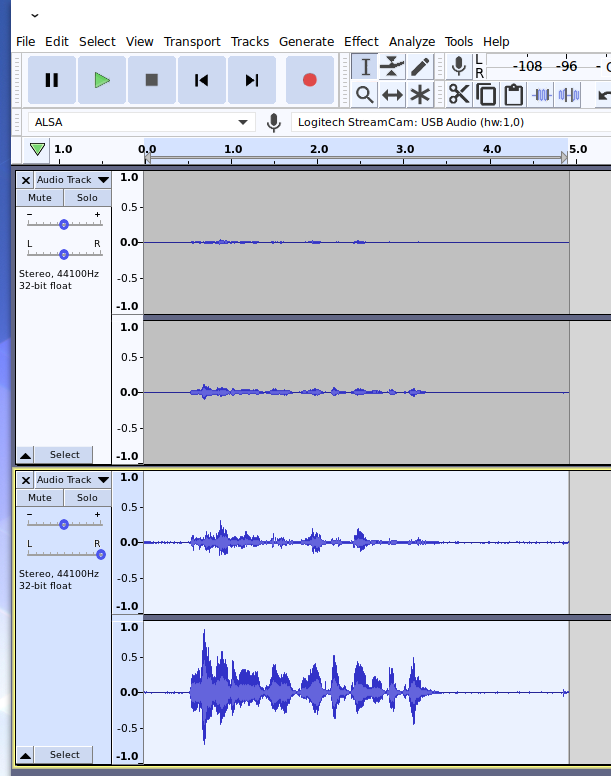
Spoken word “You are reading an Impulse Gamer review.” Top Track Left/Right: Raw recording waveform. Bottom Track Left/Right: Normalised version of the raw recording. This result indicates the two microphones are not equal in response in standard configuration.
Time to collect data: In order to appreciate the dynamic range of the microphones, including how they respond to low frequency rumble and vibration and if they exceed the range of human hearing, a frequency sweep test was performed from 1Hz through to 22KHz, using a mobile phone signal generator application.
The StreamCam was placed between two flat cushions with the mobile phone also inserted in-between, approx. 1-2cm away from the StreamCam microphones. Two tests were conducted, one with the speaker positioned in the centre of the two microphones and one-off centre favouring one channel.
The output speaker volume of the phone was set to ~75-80% to reduce possibility of clipping; however, this test should be considered as indicative only, as after all it was not at all conducted with any scientific equipment or in a fully controlled environment.
Centre test
As is evident in this test, the microphones are far more sensitive to extremely low and very high frequencies then what should be considered reasonable. This explains the background noise.
However, the playback was very telling, showing that frequencies within the human hearing and speaking range were also very over-modulated and consequently distorted, clipped and digitally affected.
The ‘watery’ sound produced is often a result of the use of Variable Bit Rate (VBR) by the device, as the complexity of the waveform increases, i.e., as the waveform becomes shorter, more samples are required to accurately represent it and thus the bit rate is altered (quality dynamically reduced), this alteration presents as digital ‘squabble’ sound that you hear during the transition.
Although this is only is speculation and is only one explanation, it is the most likely situation. The main reason this level of VBR transition is typically audible, would be that the firmware on the device is designed to have a fast attack and release, or in simple terms it ramps up and down quickly. Such a case is typically never suitable for human speech and music applications.
Logitech StreamCam – Frequency response – 1Hz to 22KHz centre position
The offset test
The offset test produced a much cleaner audio track, albeit with similar issues as before, but what is more interesting is the audio that each channel recorded and at what amplitude, as the frequencies ramped up.
The microphones sensitivity was disproportionate throughout the test, with some frequencies recorded on the opposite microphone at much higher amplitudes than would be expected.
This test perhaps represents more of a test-use case as it replicates the normal microphone position relative to the user. In this scenario the audio captured will be louder in one channel vs the other depending upon the frequency, rather than – as would be expected, equal in frequency response but stronger in amplitude depending upon the sound source positioning.
In simple terms, the listener is likely to experience sporadic frequency responses like a loud ‘blip’ from one channel to the other, quite literally between words, sounds, background sounds, clapping, laughing etc. In some cases, this would enhance the spatial sound and not be an issue, but for the most part it would be jarring and distracting.
Logitech StreamCam – Frequency response – 1Hz to 22KHz offset position
The location of the microphones top and bottom as indicated below by the white boxes and blue arrow;

Overall value
The Logitech StreamCam is currently listed from as low as AUD $189 to ~$290 at the time of writing. But is the StreamCam a product that is worth $189 or even $290?
Considering the StreamCam’s garish appearance, bizarre and poorly designed mount, as well as the audio being unusable for any professional application, it is clear that the StreamCam does not represent good value, as it already fails to adequately deliver on one of is inherent features.
Add to the fact that unlike most other webcams, in the absence of multiple studio light-sources, the video quality is by default, intolerant to standard lighting, and suffers from distracting flickering and colour banding.
The Logitech StreamCam excels in its fast 60 frames per second frame-rate and the Logitech Capture software has a great face tracking feature, but these specific features are worth shopping around for, especially at this price tag. Try looking for 4K webcams that output H.264, AV1 or HEVC, and consider the Logitech BRIO as a better alternative to the StreamCam.
There are some clever alternatives;
Consider this; you would be far better off spending ~$200 on a 2nd hand 1080p or greater DSLR or video camera with webcam/streaming, Auto-Focus and face tracking features. You would gain a camera you can use elsewhere and with superior image quality, without the drawbacks that affect the StreamCam. You may even be able to use your existing camera, read more here, and here.
You could also resurrect your old Android Phone and with the installation of an IP Camera app, you may find that if the camera is half decent, it could be on par with most webcams, perhaps even better. Place it on a cheap stand and you are good to go.
If 60 FPS is not a requirement at all, then consider also looking at previous Logitech models, or the Microsoft’s flagship LifeCam Studio, which has a superior mount design, far wider angle of view and superior microphone and image quality, although only 30 frames per second, it is more than half the price of the StreamCam.
Final thoughts
There can be no doubt that the Logitech StreamCam’s image can be vastly improved with the addition of studio lighting, to the extent that the severity of the image flickering and colour banding and other issues are vastly reduced or become less prominent, albeit still present in some amount.
With a carefully constructed lighting setup, the Logitech StreamCam can produce a really nice image and highlight the skin tone with a nice ‘studio quality’ feel.
The combination of a good setup with the 60 frames per-second of the StreamCam should be considered a winning combination.
However, with the microphone’s quality being terrible, the image quality requiring more intervention just to be at a comparable image quality to other webcams without intervention and the mount and design elements are problematic; ultimately this product is found wanting. There is very little value in this product with respect to other available options.
For a webcam at this price range, you should expect the latest technology and you should expect:
- High image quality, even in low lighting conditions
- No colour banding, haloing or pixilation
- No flickering
- Stylish physical aesthetics
- High quality microphone, with adequate frequency responses
- High quality output format, 264 AVC, H.265 HEVC
The Logitech StreamCam is currently over-priced for the benefit it delivers and should not be considered over other more deserving cameras, until such time as the price drops to ¼ of the RRP.
Summary: The Logitech StreamCam offers a poor value choice for most consumers, under-delivers and underwhelms in its quality vs cost. Move on, look for better products or alternative solutions.