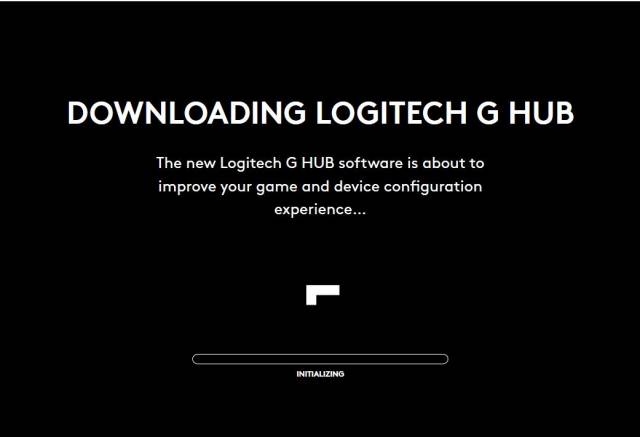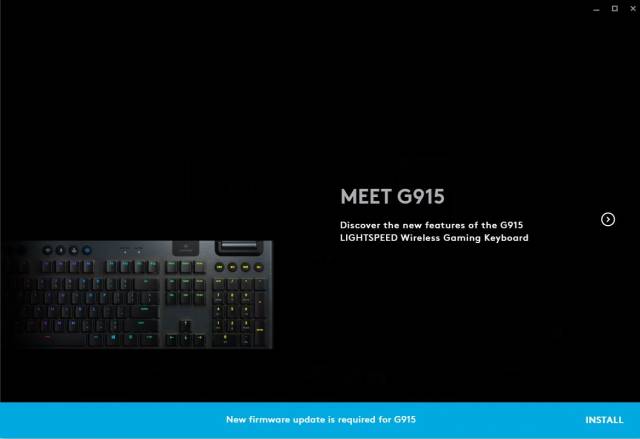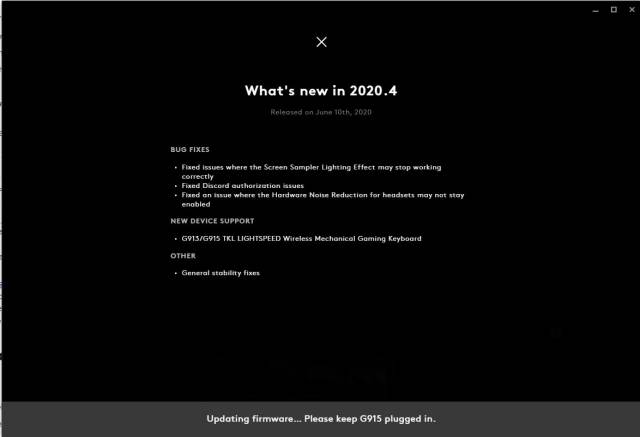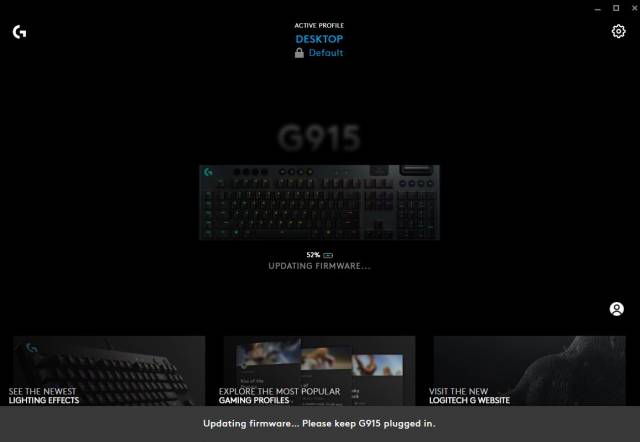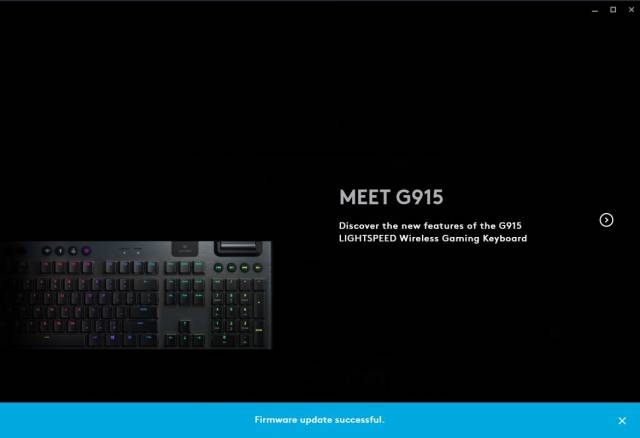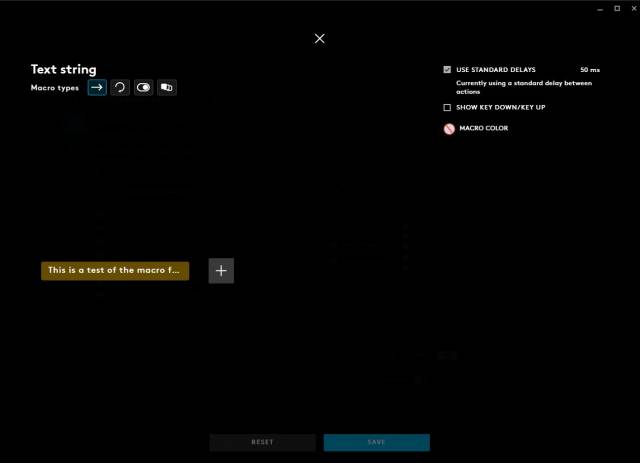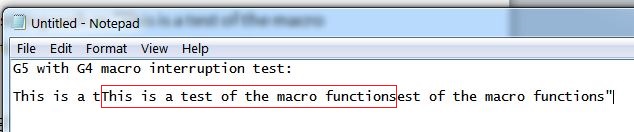Logitech G915 Wireless RGB Mechanical Gaming Keyboard – Review
The primary input device for gamers and non-gamers alike is the keyboard. Next to the mouse it is the most worn human interface device connected to a computer and depending upon its design, usage and care, it could last several years.
Take a moment to consider the keyboard you have now, or the one on your computer at work, what type is it? How does it work? How long has it lasted? And most importantly, is a better experience possible?
The application is always an important consideration, if it is simply typing up documents and web browsing, surely any keyboard may do, at least so it would seem, but in reality there is more to a keyboard then a bunch of keys.
The G915 Wireless RGB Mechanical Gaming Keyboard
The specifications taken from the official website;
| Technical Specifications | ||||||
| Low Profile GL Switches: | Battery Life: | |||||
| Actuation distance: 1.5 mm | 30 hours (100% brightness) | |||||
| Actuation force: 50 g | ||||||
| Total travel distance: 2.7 mm | ||||||
| Other Features: | Onboard Memory: | |||||
| LIGHTSPEED Wireless | 2 Lighting Profiles | |||||
| Bluetooth | 3 G-keys Macro Profiles | |||||
| LIGHTSYNC RGB, per key lighting | ||||||
| 5 Dedicated G-Keys | ||||||
| Dedicated media control and edgeless volume wheel | ||||||
| Requirements | ||||||
| LIGHTSPEED: USB port and Windows® 7 or later, macOS® X 10.11 or later | ||||||
| Bluetooth: Bluetooth enabled device with Windows 8 or later, macOS X 10.11 or later, Chrome OS™, or Android™ 4.3 or later, iOS 10 or later | ||||||
| (Optional) Internet access for Logitech G HUB software | ||||||
Also there are three variants offering a different button feel and response, defined as:
| Part Number | |
| Black English Tactile : 920-008902 | |
| Black English Linear : 920-008954 | |
| Black English Clicky : 920-009103 | |
The model being reviewed is the Tactile version. All three variants have the same physical dimensions.
| Physical Specifications |
| Length: 475 mm (18.7 in) |
| Width: 150 mm (5.9 in) |
| Height: 22 mm (0.9 in) |
| Weight (w/o cable): 1025 g (36.2 oz) |
| PC Cable Length: 6 ft (1.8 m) |
In comparison to other standard keyboards with additional features, this keyboard includes four multimedia control buttons and a roller volume control.
First impressions & Unboxing
The box itself is rather impressive. The weight of the keyboard can be immediately felt and the model number and keyboard is printed in a raised smooth texture that is pleasant to touch. First impression of just holding the box invokes a sense of professionalism and quality in the product.
Opening the box is also quite a simple and pleasant experience. The keyboard is presented immediately and the packaging is compartmentalised simply and elegantly.
A layer of plastic must be peeled off the back before the keyboard legs can be extended.
Logitech have chosen a really good grey gradient texture for the casing. It captures and diffuses the light like a matt surface, but actually has a bit of a ripple texture that can be felt on the fingers or nails. This is similar to some ‘designer series’ laptops that do the rounds.
The key caps are all smooth to touch; very smooth actually, this may perhaps be off-putting if your fingers have never felt this level of quality. Nevertheless, the bevelling, contours and edges are all smooth, this includes the leading edges on the underside of the key caps as well.
With ‘normal’ or standard every day keyboards, there is often a silk screen printed on the keys to indicate letters and symbols. All of the keys on this Logitech keyboard have an clear window with an LED behind it for the main character or symbol, and for those keys that would be a shift + function are indicated with what seems to be possibly a laser etched or extremely smooth silk screen printed symbol.
That is to say, that the however the symbols have been placed on these keys, each key has been made separately, meticulously and smoothed to such a degree that the symbols cannot be felt by finger tips. Can’t say that about a standard, average keyboard!
The round rubber buttons for the special functions and media controls are an ideal finger-tip size and also feel smooth like the harder key caps. The rubber feels heavy duty and durable yet soft like a silicone or TPU, its soft but it is firm. In any case, it is not likely to be some simple rubber that will breakdown under the oil of your skin or in an air-conditioned environment.
The volume wheel is interesting; it is slightly raised off the surface of the keyboard which makes a lot of sense as soon as it is touched. The wheel is amazing, it is cold to touch and made of metal, but it isn’t a light wheel either. This roller is weighted and wont spin out of control, in fact turning is precise and does not spin unless force is being applied, more on that later.
The underside of the keyboard contains two fold-out tabs that can slope the keyboard at two angles. The full legs extended are on par with a standard keyboard. Towards the spacebar end there are also rubber strips in the same material as the buttons. Yep this keyboard has proper traction control; no forward momentum will fold the tabs in by mistake!
The underside contains the Lithium-Polymer battery under a removable cover, should that ever need to be replaced.
Unescapably the weight of this keyboard is very noticeable in comparison to a standard Microsoft Keyboard, this keyboard wont slide around a desk or move as you passionately position your player character into the enemy; or email your boss that you will be late tomorrow morning!
A further look underneath the key caps is quite revealing. There is quite a lot of clearance underneath and this would allow for easy access cleaning, and those precious crumbs will also likely fall down the bottom towards your wrists – don’t forget the 3 second rule.
Although pictures may not capture the true quality and minutia, small guide bars, plastic switch ‘hats’/diffusers for the LED can be seen which also protect each key caps individual mechanical switch. There is a black ~1mm layer at the base of the ‘hat’ from the surface of the keyboard enclosure. And for all those whom are wondering – as far as can be seen without removal of the key caps, the mechanism does appear to be sealed, but don’t count it on it being fully ‘weather sealed’. That being said, if accidents happen, it is highly likely that these design features will be of benefit.

Solid seals all around, the switching mechanisms are perfectly crafted. Watch the video to see a full description.
Setup
Setup is short and sweet, the battery was at least half charged and upon connection of the supplied USB receiver, a few seconds for auto detection under Windows and the keyboard worked immediately. This also included the multimedia features. No additional drivers or actions were needed beyond this.
Of course, this keyboard has multiple macro profiles and five macro buttons, including pretty lights to program, and to do this, the Logitech G Hub software needs to be installed.
Installation and setup of Logitech G Hub
The Logitech G Hub software installer is simple to install and is intended for use with several Logitech devices. The keyboard was detected immediately and during the install wizard, there was a prompt for a firmware update for the keyboard.
Following the instructions presented, required the keyboard be connected via USB, this obviously ensures that the keyboard does not lose power and naturally, the USB bus is required for the ability to write to the keyboard’s microcontroller.
However the firmware update halted and never seemed to finish. The installation of G Hub had finished yet the confirmation for that was hidden in the animated ether of G Hub. Everything seemed to stall. After 20 minutes it was clear that something was very wrong and the firmware pass was just not happening.
The application was closed and re-opened and the firmware update could continue – as to why this happened, it is likely that G Hub detected the keyboard wirelessly and via the USB cable; which is supported by the fact that Windows detects both connection methods as a keyboard respectively.
In any case, the firmware update was completed within seconds and without removing the wireless receiver after G Hub was installed. This is not a great look and might cause some confusion and frustration for non-IT-savvy people.
The G Hub interface is highly visual, but also very transitional, meaning that every screen or menu changes the main viewpoint to the new subject. This is quite annoying for those whom prefer the older Logitech profiler software – such as used with the joysticks and flight controllers. As such, visually all of the settings are not ‘at your fingertips’ therefore are less accessible.
Simply put, G Hub has been made for Windows 10 and incorporates simplistic sectioned interfaces that are clearly likely to be (not tested) compatible with touch screens. But it has to be said, the interface is kind of jerky, a bit cumbersome and really more off-putting than most, it took some time to work out the navigation and it even caused a bit of searching for the manual to understand how to use it. Logitech missed the mark on this software.
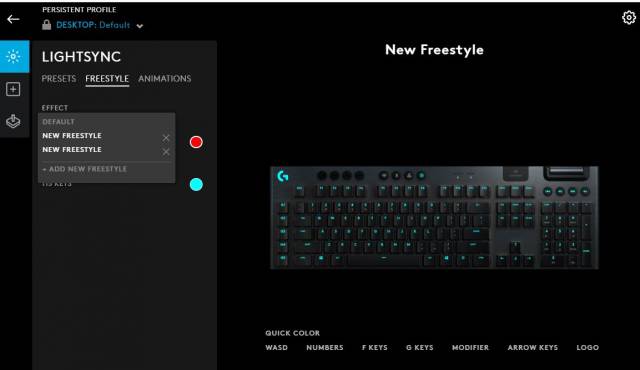
Two-level deep tabbed interface, confusing ability to create multiple lighting patterns with the same name. Renaming is done by clicking on the larger title above the keyboard.
The settings to control the lighting is under “LIGHTSYNC”, and there are pre-sets, freestyle and animations that can all be set. Each one of these lighting patterns has their own aesthetic appeal, but the options are very straight forward and easy to understand. The keyboard can also be configured with single colours, and individual keys can be controlled independently.
Unfortunately when testing different lighting patterns, interesting things happened; first the lights immediately changed on the keyboard and on the applications pictured keyboard. Then they lost sync, further confusing since there is no apply or save or any sense of what the keyboard vs the application is doing. Changing from presents to freestyle caused the single lighting effect to be applied. Changing to Animations however caused the keyboard to go dark. Again something was not right, yet it was unclear what the cause was. Attempting to create new freestyles was confusing, as it wasn’t apparent at first how to rename them, the title appears in the list but doesn’t allow you to type – short answer there, is that it can be adjusted up on the title above the keyboard in the application.
As for the odd behaviour, well it seemed to go away after deleting one of the freestyles, perhaps the same names were causing a conflict condition? It just seems to only be the case that the lighting effects wouldn’t give a preview of what it was, or it would change the keyboard, so then after closing G Hub the lighting effects that were last selected applied to the keyboard.
To be clear, this also seemed to only be problematic around the same time the USB cable was connected in conjunction with the wireless receiver. Completely closing G Hub as a task and relaunching it changed the behaviour to the expected behaviour, that is, preview on keyboard, preview on screen and what you select is what you get. Sadly there seems to only be one lighting memory only. If there is a way to assign individual lighting based on the macro profiles, this is yet to be discovered.
However, there are “Profiles”, that is the keyboard, lighting settings and the three macros can be dynamically changed based on the game or application profile setting. So it is possible to have combinations of settings, however it requires “automatic profile switching” otherwise it would require manually opening G Hub and changing the profile manually or comprehensive knowledge of LUA scripting and the user writing their own code, but you could do that too.
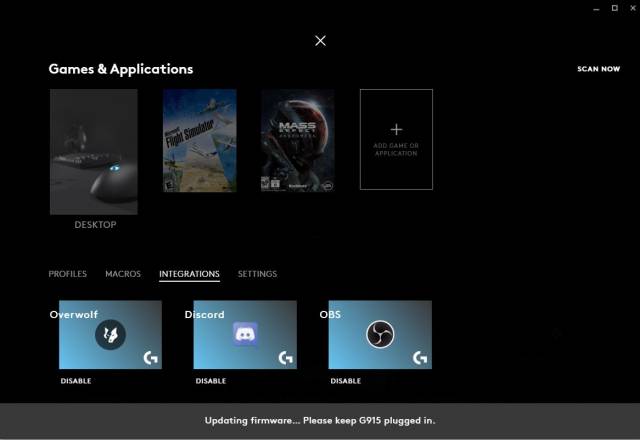
Games and applications can be added by pointing to any EXE. Profiles are configured below. Integrations are specific macros made for supported applications. “Scan now” function is utterly useless and finds nothing. Likely does not search beyond the primary hard drive.
So, in the end this keyboard provides three on-board macro buttons, each with five buttons that can store a macro combination of key presses, for a total of 15 pre-sets, and; one lighting profile, stored and operating on the keyboard. This means that the keyboard can be loaded up with a bunch of macro’s, such as game moves, programming strings, or shortcut keys then connected to any device that supports the keyboard**, including perhaps a phone or tablet. Pretty cool.
The G hub auto profile switching is actually pretty cool, unfortunately again it is a little cumbersome adding an application then creating a profile, attempting to create a profile first then pairing an application to it is confusing, since the application assumes you would do it in the other order – luckily typing in the name of a profile you already created somehow linked the two.
It certainly works though, open the target application and the profile changes, close the application and it closes. Couldn’t tell you what happens when you open two programs each with a profile…
How is this useful? Well if you launch a game, G Hub will detect the program has opened and change the keyboard macros and lighting to the specifications in the profile. Visually if you use different lighting combinations, you can immediately see that the settings have updated. Not to mention, any other Logitech devices that are profiled in G Hub can be synchronised to the same profiles and change accordingly as well.
For the most advanced users, the cogs are likely already turning, you could have OBS trigger a profile change, the macro’s changing your streaming and camera settings, 15 total combinations to choose from and LUA scripts to potentially do more advanced macros or possibly advanced lighting? Perhaps there is a way to make a light blink on/off with LUA scripts if your OBS stream is active? In any case, the power and scalability of multiple profiles with application switching, is likely to be more customisable than the needs of most people.
Testing & Performance
This keyboard performance has been tested using the Lightspeed wireless connection and evaluated based on the following:
- Battery longevity and charging speeds
- Speed and response (latency)
- General use
Battery performance:
The battery life is exceptional on this keyboard, as is the battery optimisation and management. This keyboard lasted a full 7 days on a single full charge!
The testing consisted of general (non-gaming) usage of the keyboard for typing, web browsing, and chatting et al, at 6-8 hours a day on average. In conjunction, the lighting effects of a pre-programmed lighting pattern were used with the standard brightness settings. The keyboard was configured to alert the low-battery status as a pulsing heartbeat on the Logitech logo on the top left of the keyboard.
The battery charge status is available only through the G Hub application, which was regularly checked each day. The battery drain is quite uniform and decreased steadily each day with no unexpected large ‘dips’ or proportions.
Battery optimisation ensures that if the keyboard has not received a keystroke for a period of time, the LED lighting system engages and the keyboard will enter a sleep mode. The keyboard was left switched on the entire time and remained unattended for periods of 8-10 hours before a keystroke was entered.
As the battery life depleted, there was no discernible change in the keyboard response or performance or the LED intensity.
The keyboard and LED display was fully operational right down to 5% battery life, whereby the LED system was automatically disabled and the pulsing heartbeat of the Logitech logo was shown, however the keystrokes were still consistent, although there was a noticeable delay in the keyboard waking up from sleep in comparison to when the keyboard was not in power saving mode. This however was not more than 500-1000ms (1 second or less).
The keyboard was useable in this fashion right until the 1% battery life mark, whereby it fails to respond. This took some time to reach this state and G Hub will notify you that the battery life is low if the window is open, otherwise the keyboard will simply stop responding and the heartbeat LED will also not display.
Charging:
Charging the keyboard is simply a matter of connecting the USB cable. The keyboard is immediately useable with the keyboard connected.
Despite being connected to a USB 3.1 port, the keyboard took at least ~30-40 minutes to charge to the 5% (whilst also being used). The keyboard reached ~10% charge across an additional 30-60 minutes and as it was night time, it was not directly monitored for the duration but was 100% charged by morning.
That is not to suggest that charging would require more than 8 hours, especially so if the keyboard is not actively being used. However if this keyboard was being charged whilst also being actively used, it would be likely to take ~5-6 hours maximum, but this would also depend upon lighting being used.
Speed and response:
Logitech boldly position this keyboard as having lightspeed fast wireless performance, which means that this keyboard is promoted as being capable of transmitting signal to the receiver at very low latency (lower the better).
There is no perceivable latency observable with the human eye when typing, when connected wirelessly or via the USB cable; which for many people that should be enough to instill confidence.
The performance and response of the keyboard is consistent across all standard keys and macro buttons, despite the complexity of any macro programed, however there are differences in this behaviour depending on how a macro is created.
When a macro is created using G Hub that assigns a text string such as “This is a test of the macro functions”. When pressing the associated macro, the entire text string is inserted into the active program at the same speed as a single typed character.
Conversely, when manually programming a macro typing the same string, the timing and pauses are also recorded, so it is in essence a true recording.
This is evident when reviewing the two macros under G Hub.
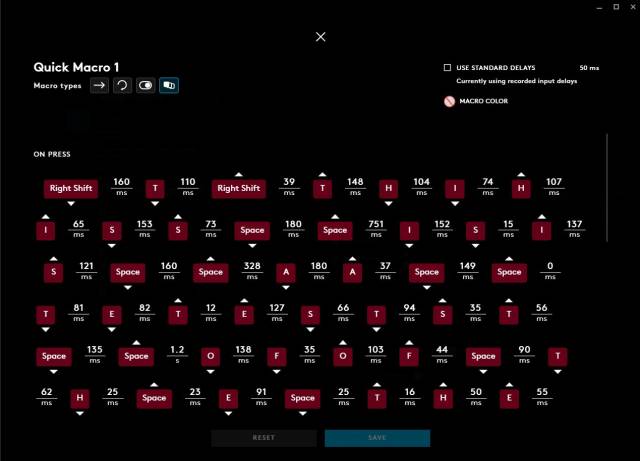
Macro assigned to M3:G5, recorded directly on the keyboard. G Hub reflects the recording with each key-press and pause as single entry.
In this example the macro’s were assigned under M3 as G4 and G5 respectively, it is possible whether by design or not, to trigger the slower recorded macro (G5) and interrupt it with G Hub configured text string (G4), when doing this the original macro continues until completion.
What is happening here is that G5 initiates and G4 will trigger on the next delay. This can be something that is unexpected or heavily desirable depending on the use case. As far as the keyboard is concerned, these macros are simply being passed to the buffer as single key strokes including any programmed delays; so interruptions to macro’s can occur where a long macro is executed during a delay in an active macro such as this, where by it would be the expected behaviour of typing slowly by hand with a sudden injection of text with 0ms latency, followed by continued key strokes (with delays).
Unfortunately, there are some inconsistent performance results with the multimedia functions of this keyboard, specifically when controlling the audio. It seems to be the case that when the audio controls have not been utilised for some time, they stop being responsive and take up to 20-30 seconds in some cases to respond.
This is most likely to occur when the keyboard has powered off due to being idle, and the resulting instinct is to press button again or roll the volume wheel which is quite frustrating. That being said, it is highly unlikely that the keyboard itself is slow to send those signals, but rather the operating system / driver handover is failing to process the signal.
The first failed response is such a common occurrence with all keyboards with multimedia control functions that it is assumed to be a given. What typically is the cause is that the command is sent from the keyboard prior to the wireless link to the computer being re-established properly, often resulting in an incomplete signal-command being received and rejected.
Unusual delays notwithstanding the multimedia controls activated instantly and the onscreen feedback and result of the volume overlay is seen on screen instantly. The visual response of the volume controls are in perfect lock-step with changes, and depending upon the multimedia player, the window does not need to be active for the controls to take effect. Again, there is no latency between volume adjustments or multimedia button controls (normally).
General use:
This keyboard transitions from the M1-M3 groups instantly, making all 15 possible macros available in an instant. However rapid changes are near impossible due to the location of the buttons without looking or over-reaching above the function keys to transition between macro groups. This is something to consider if deciding to purchase this keyboard. That being said, it is unlikely to cause significant detriment to most people.
The game mode is easy to toggle on and off at will and the change is immediate.
A great feature of this keyboard is the ability to instantly toggle from Lightspeed Wireless to Bluetooth mode with a touch of a button. From a practical sense, this can be useful for paring the keyboard with a 2nd computer or even a mobile phone, giving you the ability to quickly toggle and effortlessly type across multiple devices.
This can be an excellent space saver, but unfortunately the macro functions did not seem to translate across Bluetooth when tested with a mobile phone, the G buttons instead acted like a number pad.
When using the USB cable for charging, it is expected that you would not have unplug the wireless dongle in order to use the keyboard, and that is indeed the case; however when both the dongle and cable are connected, the device is presented to the computer as two separate devices.
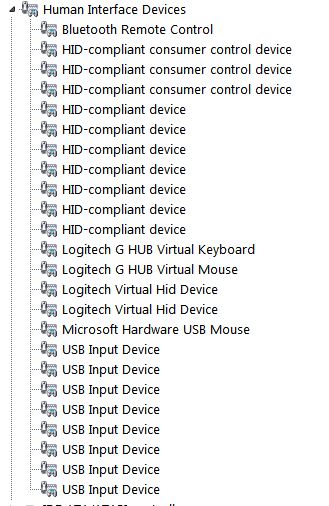
Windows device manager: Logitech G915 connected via cable and Wireless dongle. Note: Only the Microsoft Hardware USB Mouse is a different device!
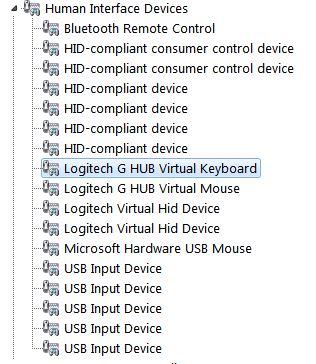
Windows device manager: Logitech G915 connected via Wireless dongle only. Note: Only the Microsoft Hardware USB Mouse is a different device!
This is where the fun and games can happen, such as inconsistency with the multimedia buttons, or erratic behaviour inside G Hub. Further testing would be needed to identify if connecting the cable disables wireless transmission or if both device controllers are active at the same time, however when disconnecting the USB cable, the M3 button lights up, pause then switches back to M1 or its previous setting, and the Lightspeed indicator light will remain illuminated.
Logitech really ought to have the G-Hub / driver disable the wireless dongle inputs whilst the cable is detected.
Final thoughts
This keyboard is seriously well designed hardware, fantastic switches and a nice solid weighted aluminium frame. The versatility of the 2.4Ghz wireless and Bluetooth dongle is useful and well implemented.
The functionality and customisable scale of G Hub is powerful and should meet the needs of any gamer, programmer, or hard-core office admin. This keyboard is certainly a step up from any standard keyboard and if you are upgrading from ‘standard’ this is a very wise choice indeed.
The M1-M3 button placement shouldn’t be too detrimental to most people and can perhaps be switched with G HUB’s scripting and profiling options using macro’s assigned to a Logitech gaming mouse.
There are a number of quirks and annoyances, especially with using the dongle and cable together, and as they present with the erratic behaviours of the first time firmware update and quirks of G Hub. There are also confusing interface aspects of G hub, all of which Logitech should address.
Overall the good far outweighs these concerns and once the keyboard is set up as per personal preference it really is a solid performer. Logitech also offer mechanical keyboards without the number pad and macro buttons if you prefer.
In terms of price, this keyboard is absolutely a solid investment in a serious tool that can and will make a significant difference in your gaming, home or professional application.
Summary: A superbly designed and built keyboard with exceptional attention to detail, held back only slightly by shortcomings in the G Hub software.