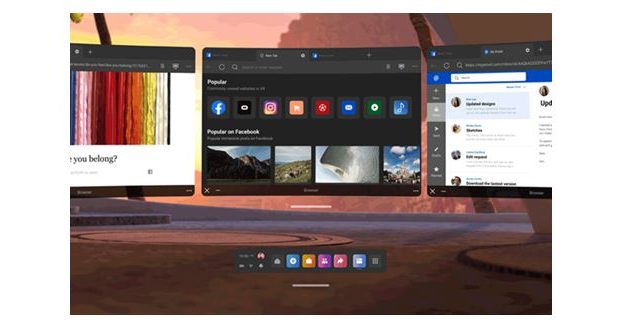APPLE MAGIC KEYBOARD SUPPORT, LINK SHARING, AN ORGANIZED HOME, AND MORE IN LATEST QUEST SOFTWARE UPDATE
There are quite a few new faces in the crowd today—welcome! If you unwrapped a Quest 2 during the holidays, congratulations, and we hope you’re having a great time in VR so far. Let us know what games you’ve fallen in love with, or check out our Quest Starter Kit list if you need a few recommendations.
And as for the rest of you, welcome back! You know the drill, we’re here to talk about our next software update (and our first of 2022). Today we’ll begin rolling out v37, which adds a few new productivity features—including the ability to use your Apple Magic Keyboard in VR, link-sharing from your phone to your headset, a more adaptable Browser window, and more!
Read on for more details. And if you’re new here (or just need a reminder): We release our software updates gradually to ensure there are no unforeseen issues. Don’t worry if your Quest doesn’t update to v37 today—it’s coming!
IT’S LIKE MAGIC
We get it, you’re an expert touch-typer and haven’t looked down at your keyboard in years. Respect—but the rest of us could use a little help.
Back in v28, we made it possible to not just use but see Logitech’s K830 keyboard in VR, thanks to some experimental Bluetooth-enabled keyboard tracking tech. Today we’re excited to add Apple’s Magic Keyboard to the list of supported devices. Pair your Apple Magic Keyboard with your Quest 2, and you’ll be able to view a 3D representation of both the keyboard and your hands in your Home environment. It’s a huge help if you’ve taken to working in Quest 2, or just want to coordinate some multiplayer Beat Saber with your friends.
You can pair your Apple Magic Keyboard with your headset under the Experimental Features panel in Settings. You’ll also need to enable hand tracking (if you haven’t already) which can be done under the Hands and Controllers settings menu.
And for developers: Next week we’re also releasing our Tracked Keyboard SDK as part of Presence Platform, so you can add support for Logitech’s K830 and the Apple Magic Keyboard into your own apps. Stay tuned to the developer blog for more information.
LINK ME
Sharing a link is another action we do hundreds of times a day that’s just a little too annoying when VR gets involved. We’re hoping to fix that with this new update.
With v37, we’ll enable anyone using Android devices to seamlessly share links from phone to headset via the Oculus Mobile App. Just make sure your headset is turned on and Bluetooth is enabled on your phone. Then, open a website on your phone, click Share, choose the Oculus App → Open Now, select your headset, and it’ll automatically open in Browser when you put your headset on.
A made-for-VR art gallery, an Oculus Blog article you want to read in VR while perusing the Store, or just a really funny Instagram Reel—share whatever you’d like. And if you’re on-the-go or don’t have your headset nearby, use the Save to VR option and you’ll be able to find the link in the Saved section of your Explore page later.
As we said, this feature is only available to people with Android devices as of v37. We’ll be adding iOS support in the near future though!
ORGANIZE YOUR OPEN WINDOWS
It’s a little early for spring cleaning, but that’s not stopping us from doing a little tidying with v37—specifically, how 2D panels work in your Home space.
Having an infinitely large workspace makes organization all the more important. With v37, we’re implementing what we call Tablet and Desktop modes. Tablet mode displays your 2D panels in a single, close-up window. Use it to focus on a single task, or when you don’t want to obstruct your view as much. Desktop mode, meanwhile, functions like the 2D panels you’re probably used to—larger, further away, repositionable, and ripe for multitasking (if you enable Multitasking in the Experimental Features section of your Settings panel).
Now, the important bit: All of your 2D panels will open in the mode you’ve selected, whether Tablet or Desktop. Yes, all of them, including the Store, Library, Browser, and so on. We’re hoping this change brings a little more consistency to the Quest interface and makes it easier to navigate between apps or jump from task to task.
You can switch between the two modes at any time. Simply grab the Display Bar (that little gray line) under any 2D panel app window. From there, you’ll be able to drag it up into Desktop mode or back down into Tablet mode. We’re also making Browser tabs a bit smarter as part of this update. When you move between Desktop and Tablet modes, your Browser tabs will now consolidate into a single window to help keep your workspace neat and organized.
GIVE ME A HAND
Sometimes the best VR controller is no controller at all—whether you want to sit back and watch Tokyo Origami or play something like Waltz of the Wizard or Cubism with your own hands. But “no controller” shouldn’t mean “no control.”
For v37, we’re introducing a hand-tracked gesture to quickly get to common actions in the Quick Action Menu. Hold your hand palm-up, then make a pinching motion, and you’ll be able to call up a shortcut menu that will make it easier to take screenshots, activate voice commands, and more.
EXPLORING QUEST
Last but not least, we’re updating the Explore page that opens when you power on Quest. Explore is intended to be your jumping off point, a hub where you can discover what’s possible and what’s happening in VR. We’ve spent the past few months redesigning the Explore page around those ideas.
Explore will surface recommendations for new games, apps, and media, of course—but you’ll also be able to see what your friends are up to, and follow up on anything you’ve saved from your phone. (See the “Link Me” section above, if you haven’t already.) And while you might be hooked on playing Puzzling Places or Resident Evil 4, the new Fitness and Productivity sections can show you how to use Quest for both work and workouts.
You should catch sight of the new Explore page when you turn on your headset post-update, but if you ever want to get back there, just look for the blue compass icon in the navigation bar.
That’s everything for v37! We have a lot planned for 2022 though, and we’re just getting started. Check back regularly for details on future updates, new game releases, behind-the-scenes interviews, and more—and together, let’s make this VR’s biggest and best year ever!